Compound Transformations
This article provides information about applying compound transformations to single attributes in Nexla.
Some data preparation processes require multiple transformations to be applied to a single input data attribute—for example, extracting a portion of a string and converting it to an integer. The Nexset Designer makes it easy to accomplish these compound attribute transformations with a few clicks.
1. Construct a Compound Transformation in the Nexset Designer
In the Nexset Rules panel of the Nexset Designer screen, click
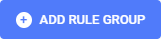 , and select
, and select  to create a new Transform rule group.
to create a new Transform rule group.Enter a name for the output attribute in the Output Attribute field.
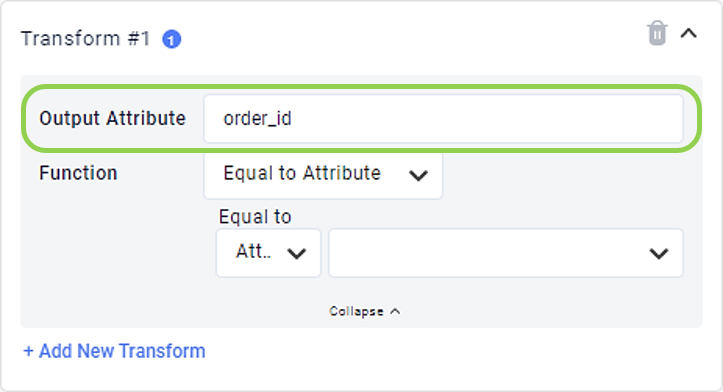
For compound transformations, begin by selecting the final desired transformation from the Function menu.
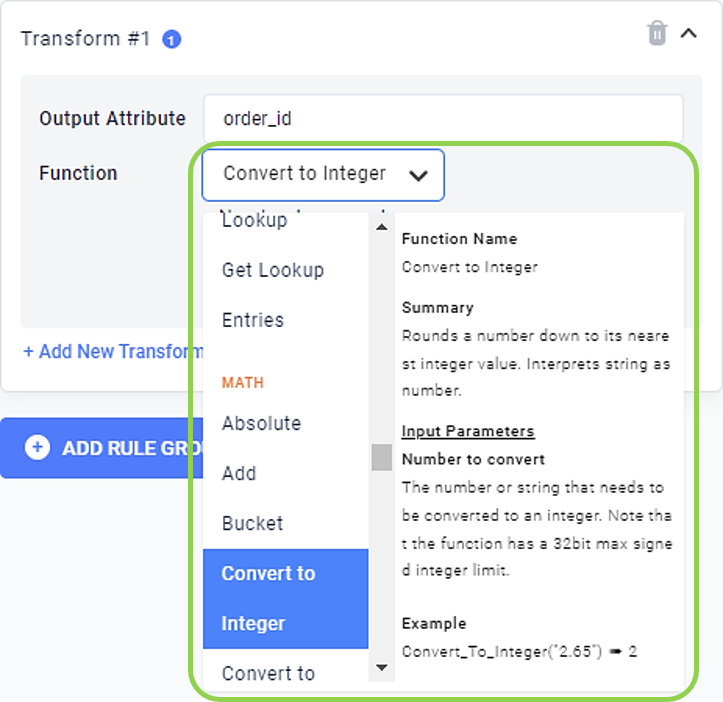
Under "Number to convert", select Function from the pulldown menu on the left.
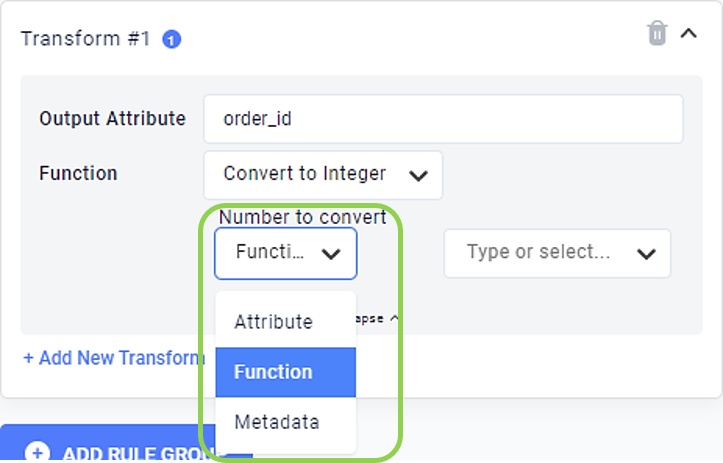
Select the first function to be applied to the input attribute from the pulldown menu on the right under "Number to convert", and populate the associated fields.
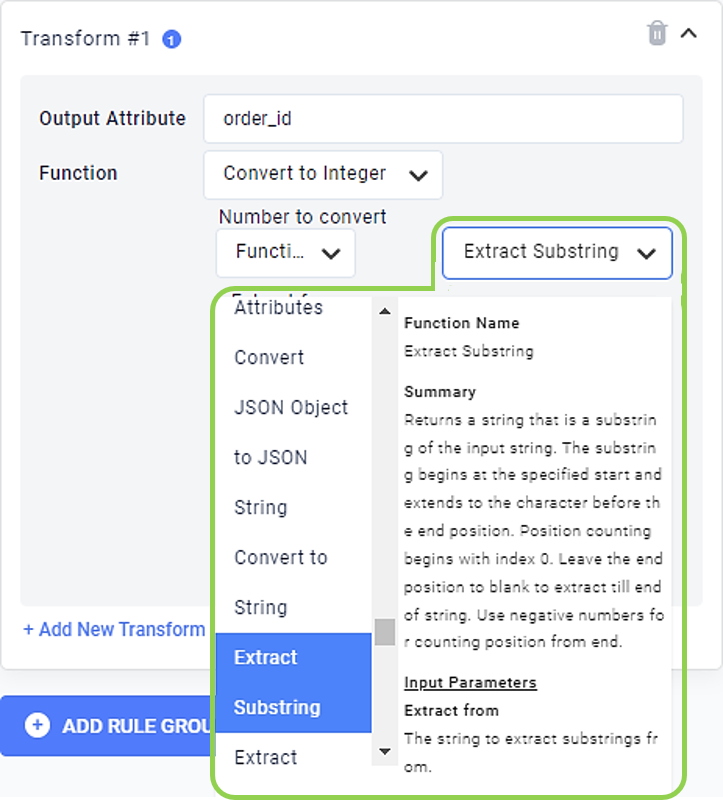
Optional: When more than two transformations need to be applied to a single attribute, select Function from the pulldown menu designating to what the function should be applied (e.g., the "Extract from" menu), and select the next desired function. In the Nexset Designer, nested functions should be ordered from the last desired transformation to the first transformation.
Click
in the top right corner of the Nexset Rules panel to confirm that the compound transformation produces the desired output in the Nexset Output panel.
Continue configuring the transformation, and save it by clicking
or
in the top right corner of the screen.