How to Add a Data Source (Legacy UI)
This article describes the general process used to begin adding a data source to Nexla. For detailed information about adding a specific data source, see the articles listed on the Connectors page.
1. Select the Desired Data Source Type
Log into Nexla with your provided credentials to view the Nexla Dashboard.
If you need credentials, contact support@nexla.com.
Select
 from the menu on the left.
from the menu on the left. Click
 in the upper right corner to begin adding a new data source.
in the upper right corner to begin adding a new data source.Select the data source type to be added to Nexla; for example,
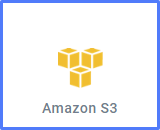
Although Amazon S3 is selected as an example, this guide presents the general procedure for adding a data source of any type.
Click
in the upper right corner of the screen to begin adding a data source of the selected type.
2. Begin Adding a New Credential
Select "Add a New Credential".
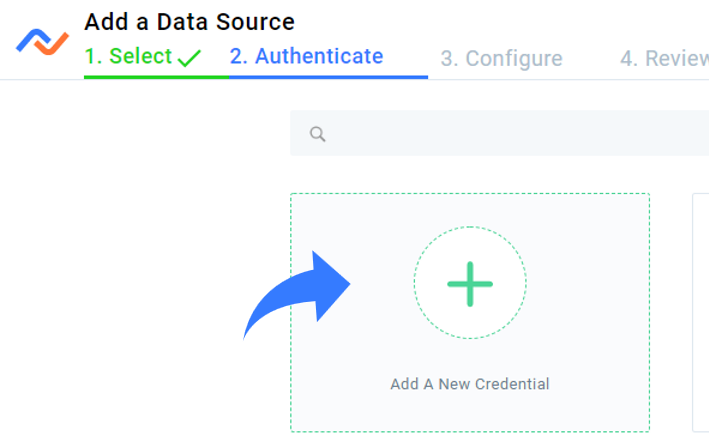
3. Complete Addition of the Data Source
To complete the data source addition process, follow the instructions provided in the article corresponding to the desired data source type, as different data source types require differing information and procedures.
These articles are linked below and can also be found on the Connectors page.