Nexset Sharing & Collaboration
This article provides instructions for and information about sharing Nexsets to enable collaboration with other users in Nexla.
1. Introduction
In Nexla, users can share any detected or transformed Nexset that they own with other users or teams, their entire organization, and/or an email or email group.
Any Nexset can be quickly and easily transformed in the Nexset Designer to produce transformed Nexsets in which PII data is encrypted by hashing, data that is not needed by particular groups is removed, etc. This can streamline data processes and enable broad collaboration, while still adhering to data protection regulations.
When a Nexset is shared with one or more users, the recipient users can view, perform transformations on, and share the data contained in that Nexset. If the shared Nexset is a transformed Nexset, recipient users will not have access to the Nexset from which it was derived.
2. Access Sharing Options for the Nexset
Hover over
on the toolbar on the left, and select
.
Locate the Nexset to be shared, and click the
 icon on that Nexset to open the Nexset Information screen.
icon on that Nexset to open the Nexset Information screen. To learn more about additional information available in the Nexset Information screen, see the Help Center article Nexset (Dataset) Information.
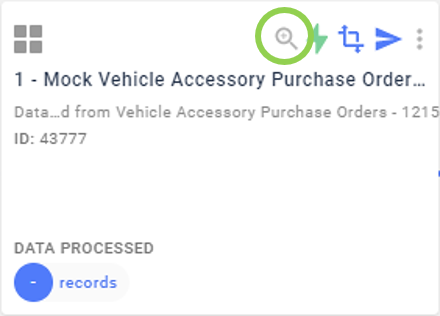
Select the
tab; this will display the Access Management screen for the selected Nexset.
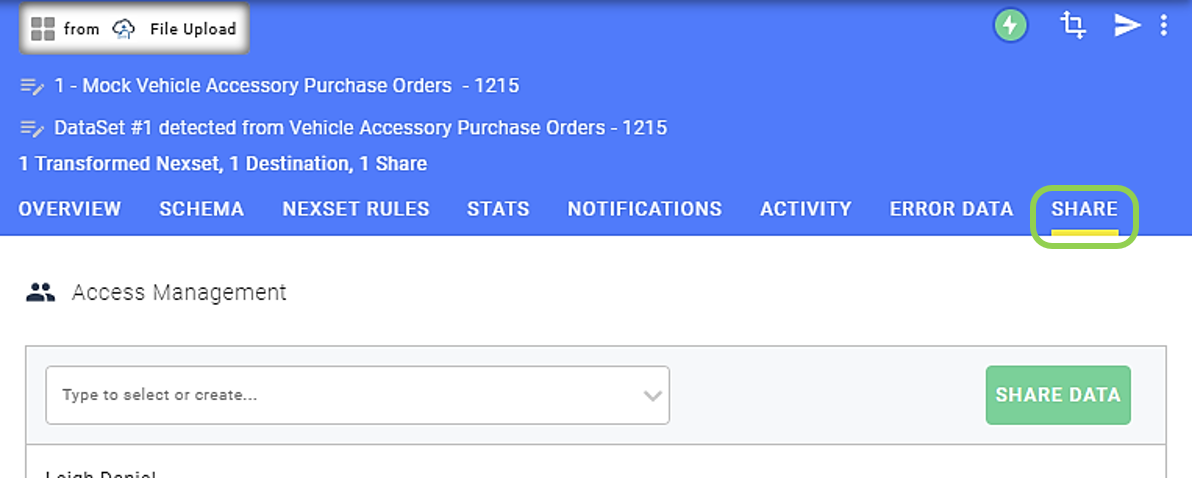
To share the selected Nexset, select the intended recipient(s) from the pulldown menu on the left of the Share screen.
If the user with whom the Nexset should be shared is outside of the owner's organization, enter the recipient user's email address, and they will receive an email alerting them that the Nexset has been shared.
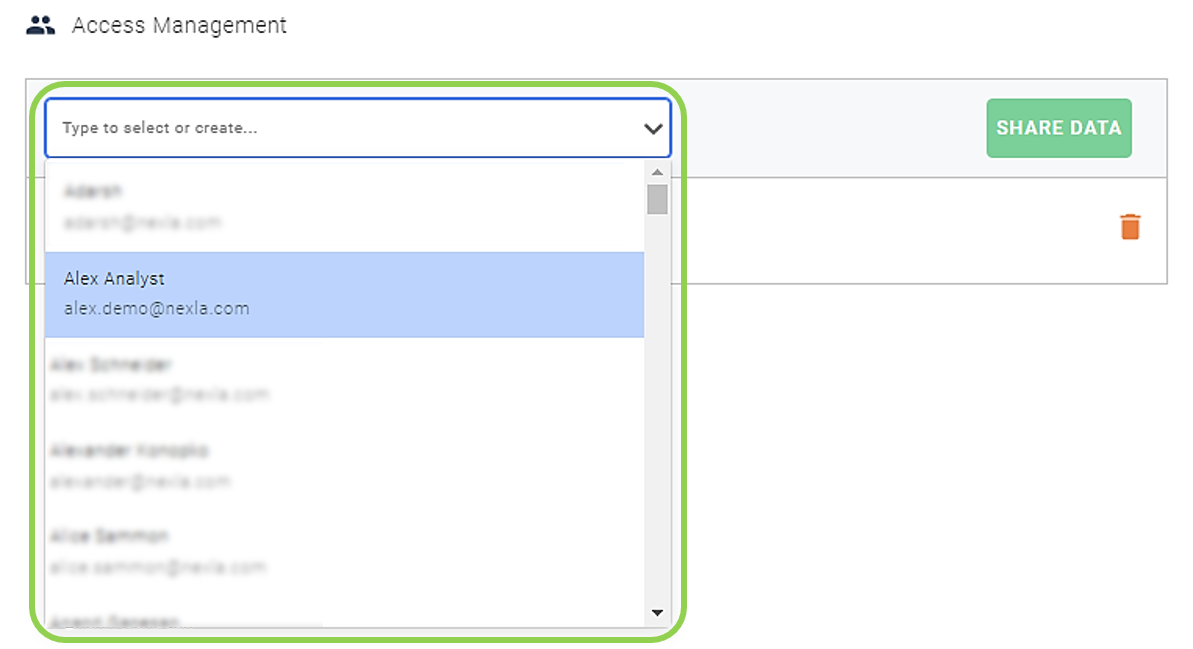
Click the
button to provide the selected user(s) with access to the Nexset.

3. FAQs
To enable recipients of shared Nexsets to transform or send the shared Nexset to a destination, it must be active, as indicated by the
icon on the Nexset.
An inactive Nexset is indicated by the
icon.
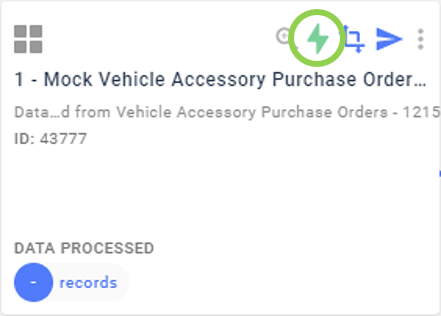
To view Nexsets that have been shared with you, follow either set of instructions below:
On the toolbar on the left side of the screen, hover over
, and select
.
On the toolbar on the left side of the screen, hover over
, and select
.
4. Video Tutorials
Sharing Data and Data Flows
Collaborate on data operations with simple sharing and access management for any dataset or data flow.
Sharing Data with Partners
Create and share precise data flows with partners—data begins to flow automatically, and the data flow updates with any changes in the data source.