Use Metadata Macros
Any metadata captured in Nexsets can also be used in macros. This section provides instructions for capturing metadata in a Nexset as well as using that metadata in macros within Nexla.
Metadata can be added to automatically detected and/or transformed Nexsets.
For information about adding a data source in Nexla, see How to Add a Data Source. Connector-specific instructions are also located on the Connectors page.
For information about transforming Nexsets, see Nexset Designer Overview and other articles in the Transformations section.
How to Add Metadata to a Nexset
To create a new Nexset that contains metadata information from a detected Nexset, click the Transform icon
on the Nexset to which metadata should be added. This will open the Nexset in the Nexset Designer.

To add metadata information to an existing transformed Nexset, find the Nexset in My Data Flows, and click
 to open the Nexset menu.
to open the Nexset menu.
If the Nexset is active, click
 to pause the Nexset. Then, click
to pause the Nexset. Then, click  on the Nexset again.
on the Nexset again. 
Click
 to open the Nexset for editing in the Nexset Designer.
to open the Nexset for editing in the Nexset Designer. 
Click the
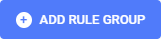 button in the Nexset Rules panel in the middle of the screen, and select
button in the Nexset Rules panel in the middle of the screen, and select  from the menu that appears.
from the menu that appears. 
In the Function pulldown menu, select "Equal to Attribute".

Under "Equal to", select "Metadata" from the pulldown menu.

The Apply on Attribute pulldown menu lists all metadata attributes available for the selected Nexset. Select the metadata type that should be added to the output Nexset from this menu.

Enter a name for the output metadata attribute in the Output Attribute Text field.

Click
in the top right corner of the Nexset Rules panel to generate a preview of the output metadata attribute values in the Nexset Output panel on the right.
Optional: To include additional metadata attributes in the output Nexset, click
 at the bottom of the rule group, and repeat Steps 3-7 in this section.
at the bottom of the rule group, and repeat Steps 3-7 in this section. 
Optional: When including metadata to a new output Nexset, ensure that all other needed attributes are also included in the output Nexset. This can be done within the same Transform rule group or by adding one or more new groups for easier viewing.
For more information about adding output attributes to Nexsets, see the Nexset Designer Overview article in the Help Center.
Metadata Macros in API Calls
To incorporate a metadata macro when sending a Nexset that contains metadata attributes to an API destination, type a left curly bracket,
{, at the position where the macro should be added in the URL field. This will open a dropdown menu containing all available macros that can be added.Metadata macros available for the selected Nexset will be listed under the "Data Attributes" category.

To add a metadata macro listed in the dropdown menu to the URL field, click on the macro in the list, and it will be added at the current position.
